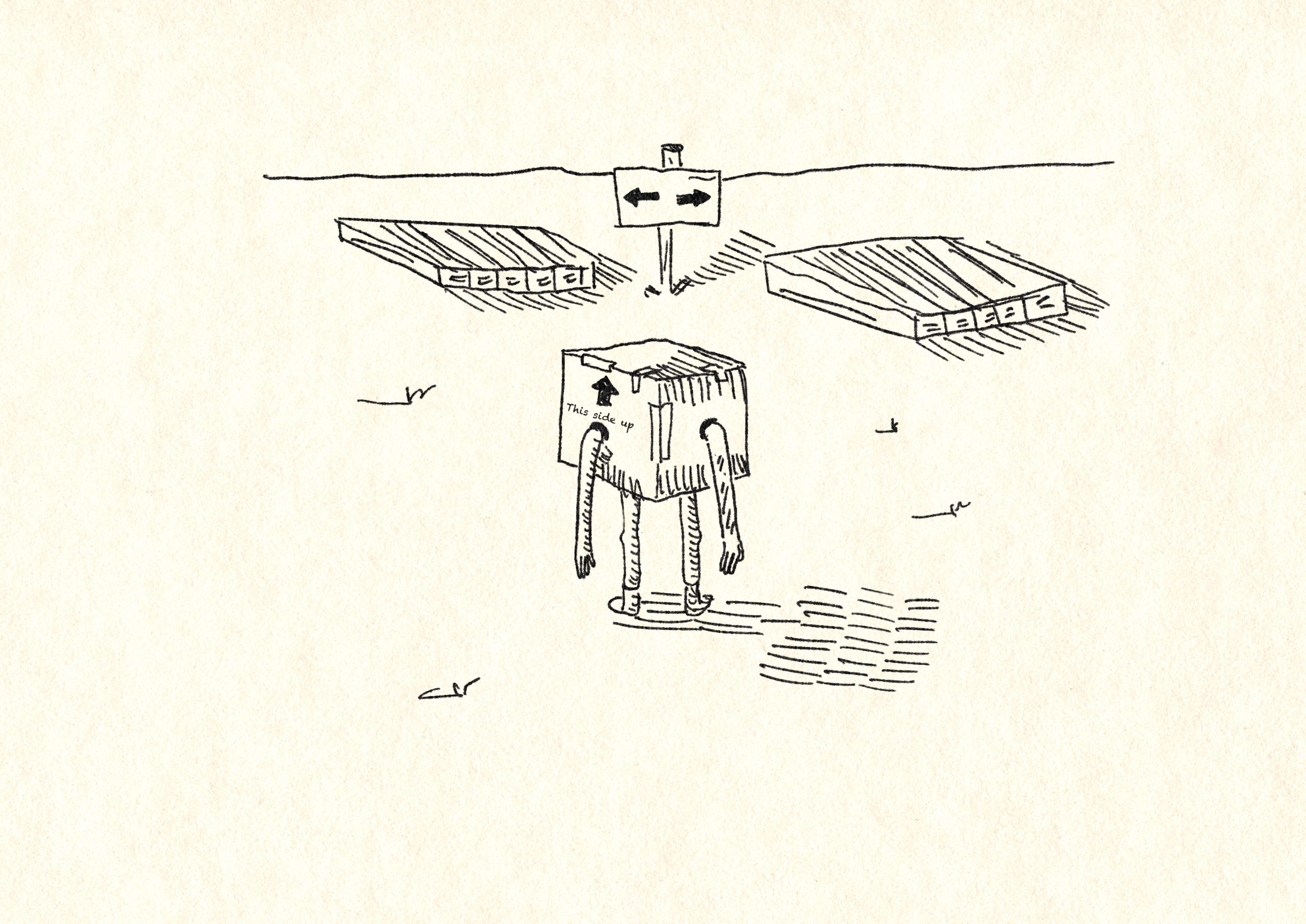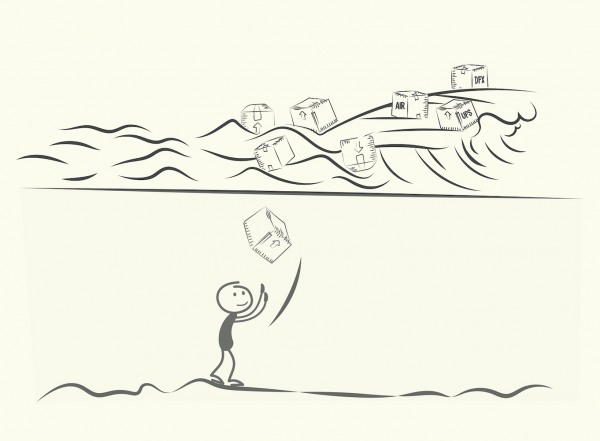Outbound sorting functionality was released on 4/4/2020. The feature is available via Feature management workspace and must be manually activated before it can be used.
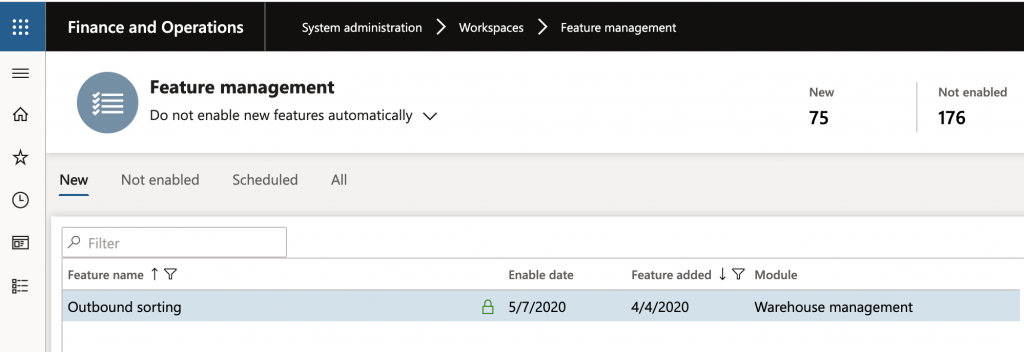
With this functionality, several industries will experience easier handling of small containers and will enable the warehouse workers to better plan and organize pallet capacity within the truck. With the outbound sorting, you now can sort packed containers to a correct pallet after packing station and to build a packing hierarchy. This functionality allows for the building of pallets from containers packed through the Packing functionality.
This article will cover basic system configuration as well as a quick demonstration of the Sorting functionality.
Configuration
1. Location profile type sorting. Create a new Sorting location profile that will be later assigned to the Sorting location:
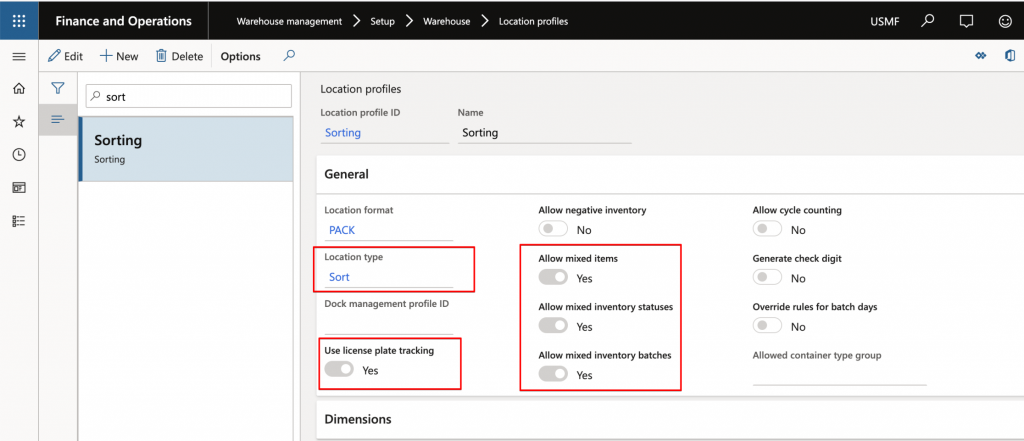

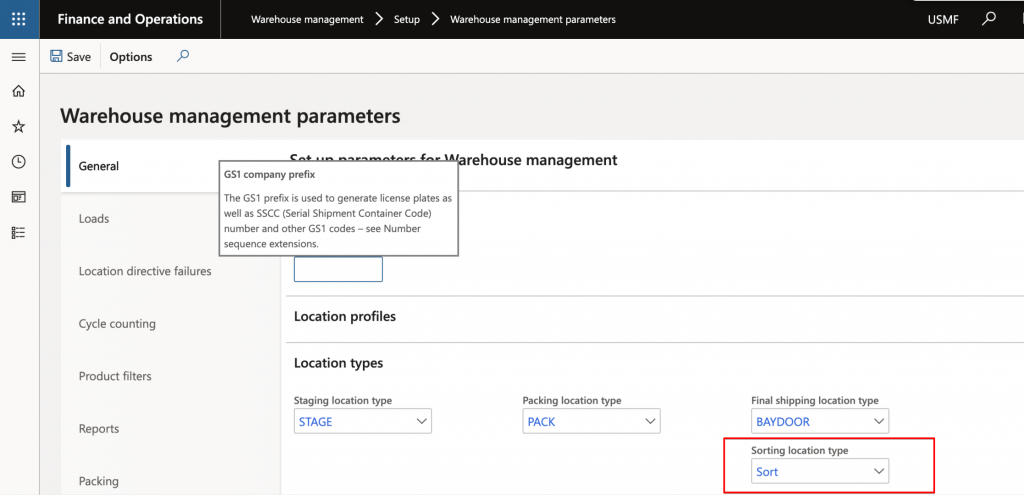
Make sure to create Location type Sort and configure Warehouse management parameters form to use the Sort Location type.
2. Create Sorting Location. This location will be used to hold inventory that is moved from the packing station after the packing is done. Assign newly created Location profile type Sorting:
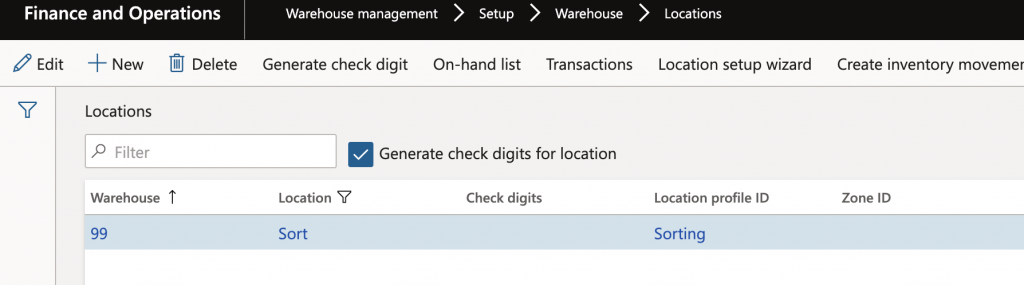
3. Create Outbound sorting template. This form determines if sorting position assignments will be manual or automatic. (This article will only cover manual position assignment scenario). The form also determines sorting work creation process. The goal of the configuration in this article is to create sorting Put away work only when the sorting position is closed. A business example of such a scenario can be a newly created pallet that holds all UPS containers, once the sorting is done, the user will have to close sorting position that holds all containers. Once the position is closed, the system will automatically create work to put away full LP with all containers.
High level, sorting functionality allows the user to sort/group containers to a new or an existing license plate. Previously, container grouping/movement past the packing station was limited or required wave containerization setup.
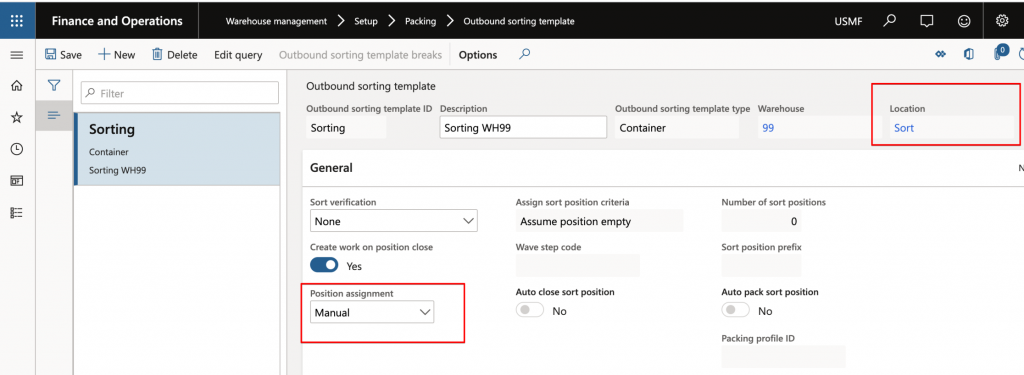
4. Create a new Container packing policy that will be used during the packing process. Make sure to select the Default location for sorting, this location will be used as initial put away location from the packing location. At the container close process, the container will move from a Pack location to a Sort location.
Container release policy must be set to Assign container to outbound sorting position option. If not set, the system will try to move the container to the Final shipment location.
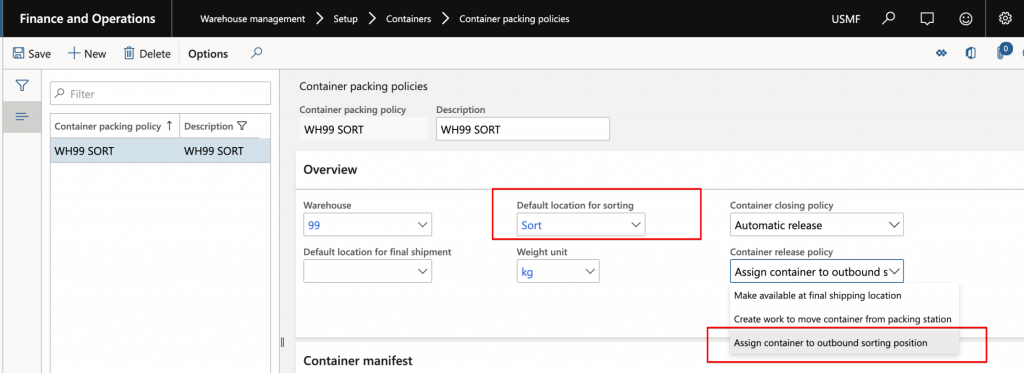
5. Create a new Packing profile. Use the newly created Container packing policy.
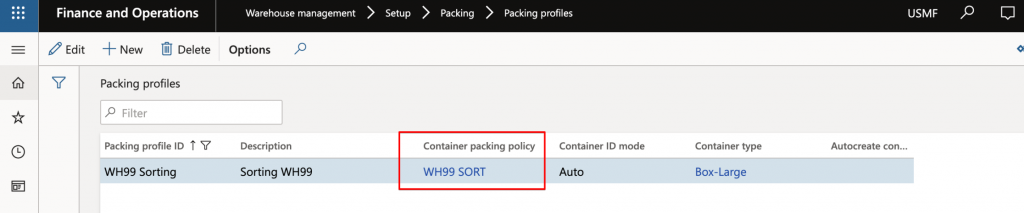
6. Create a new Mobile device menu item that will be used later to perform sorting on the handheld device. Select Outbound sorting template that was created in step 3 of this configuration.
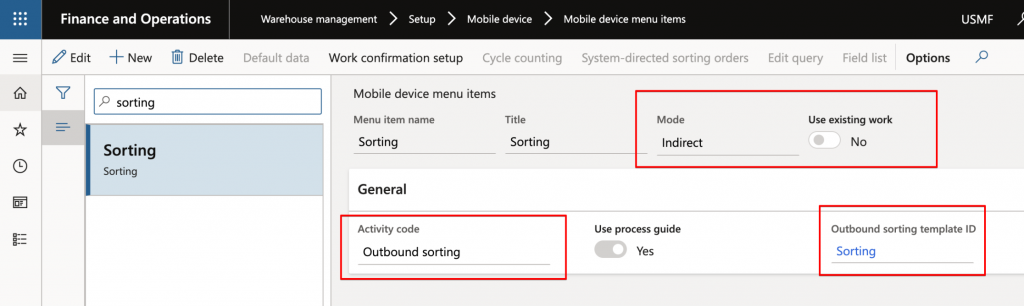
7. Create Put type Sorting inventory picking location directive that will be used later in the Sorting inventory picking work template. This step is mandatory, otherwise, you will not be able to complete Sorting inventory picking work when the put location is not defined.
Make sure to define all put location directives, in the case of a work template with stops, all put location must be populated in the work header. Otherwise, the system will fail to finish sorting put away process.
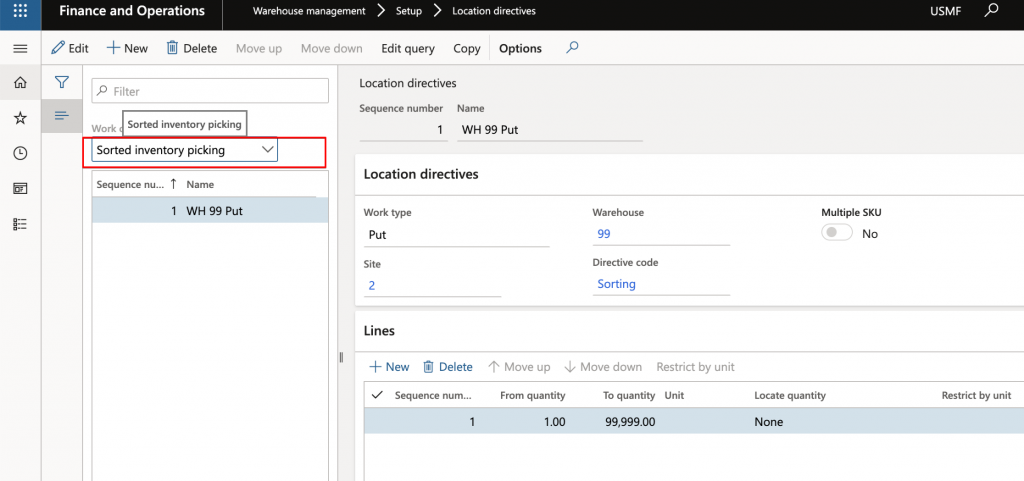
8. Create Sorting inventory picking work template that will be used once the inventory is sorted and ready to be loaded/put away. Make sure to use the Location directive code at the put step from the Location directive in step 7. Create a new Work class SORT that will be used in the mobile device menu item to process Sorted inventory picking work.
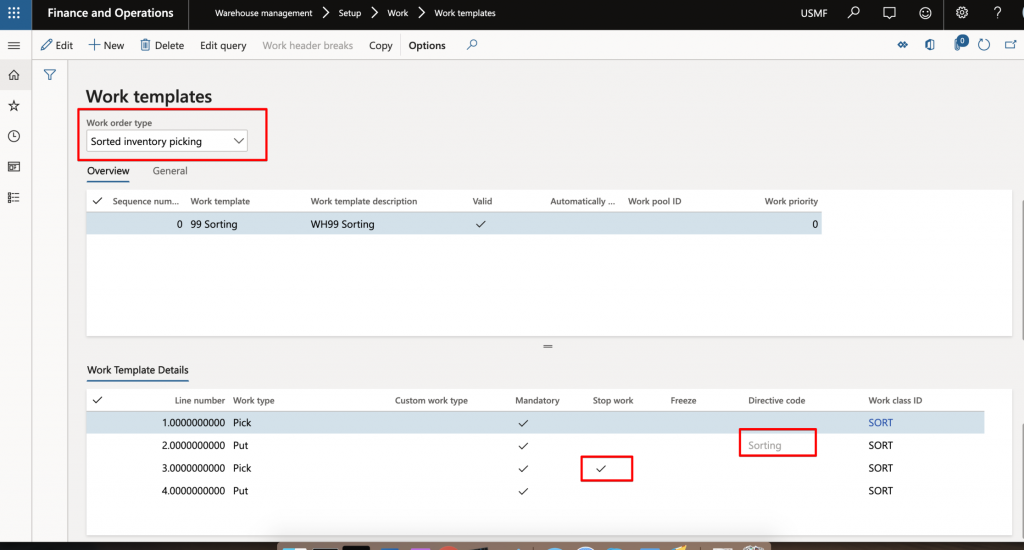
Demo
The following demo will use the configuration described in the first section of this article. Sorting functionality will allow the user to perform manual container nesting outside of the packing station. The container/containers will be nested on the license plate bypassing packing container nesting functionality. Packing container nesting functionality is only available with the wave containerization.
In the demo scenario, the user will create sales order work, pick the order, and pack it via standard D365 packing functionality. Packed containers will be moved to the sorting location instead of the bay door location. The warehouse user will use a handheld device to sort containers by a common element such as a destination zone or a container content type. Once the sorting step is completed, the user will review Sorting positions and perform the put-away work. Sorting put away work will move pallets to the final bay door location. Once all work is completed, the shipment can be confirmed.
- Complete sales order picking work
- Proceed with the packing process. Make sure to select a newly created Packing profile.
- At the container, closing put away location will be set to sorting location
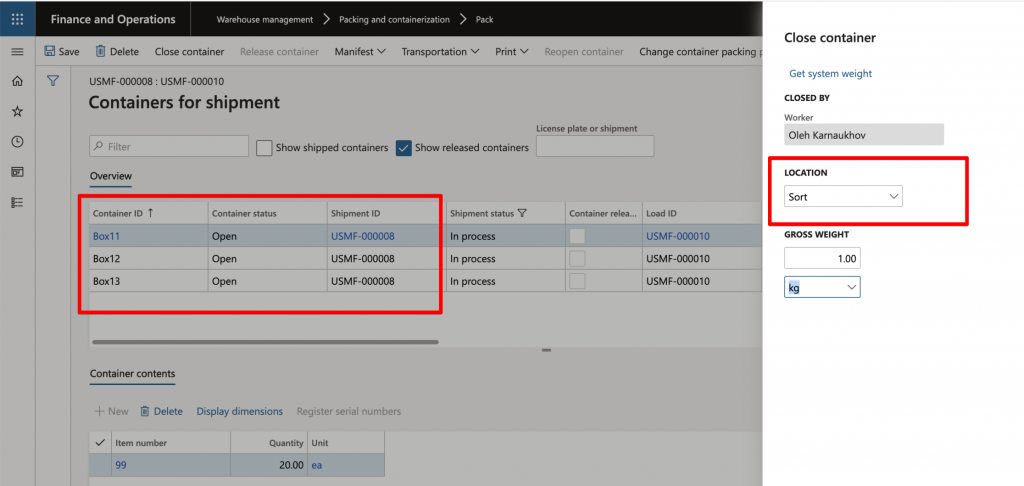
4. Once all containers are closed process with the sorting process on the handheld device.
The user will scan the Container ID. Sort position ID will represent a common characteristic of a product such as a delivery zone or a customer group. The user will scan or manually enter the license plate ID, this will greater license plate ID in the system.
When the user scans the second box and enters sort position that was used in the past, the system will automatically recognize and suggest the license plate ID thaw was used in the past for this type of box.
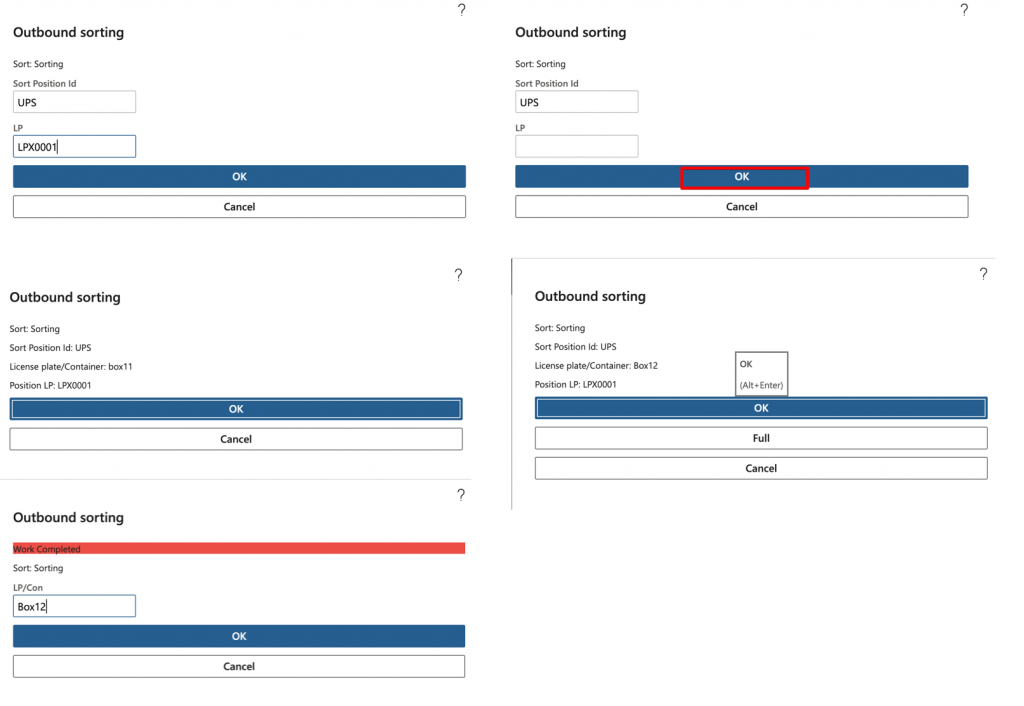
5. Once all three boxes are sorted and nested on the new license plate, you can view the result reflected on the on-hand inventory screen. The next step is for the user to review the sorted inventory and generate the put-away work.
New Outbound sorting position assignments form allows the user to review sorted inventory and generate put away work. Click the close position button.
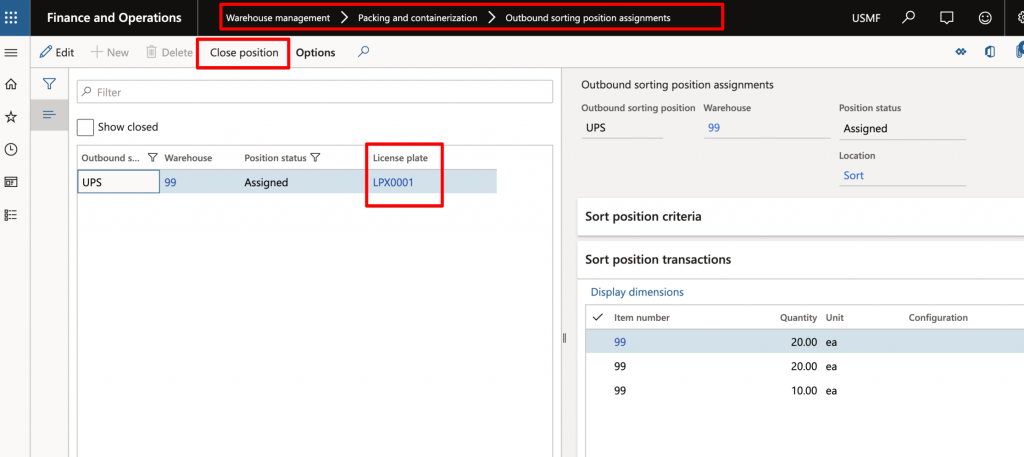
6. Closing sorting position will generate warehouse put away work. The work is for the newly created pallet ID that has three boxes on it. Complete the work by creating a new mobile device menu item that will accept sort work class. Once the work is completed, the shipment can be confirmed.
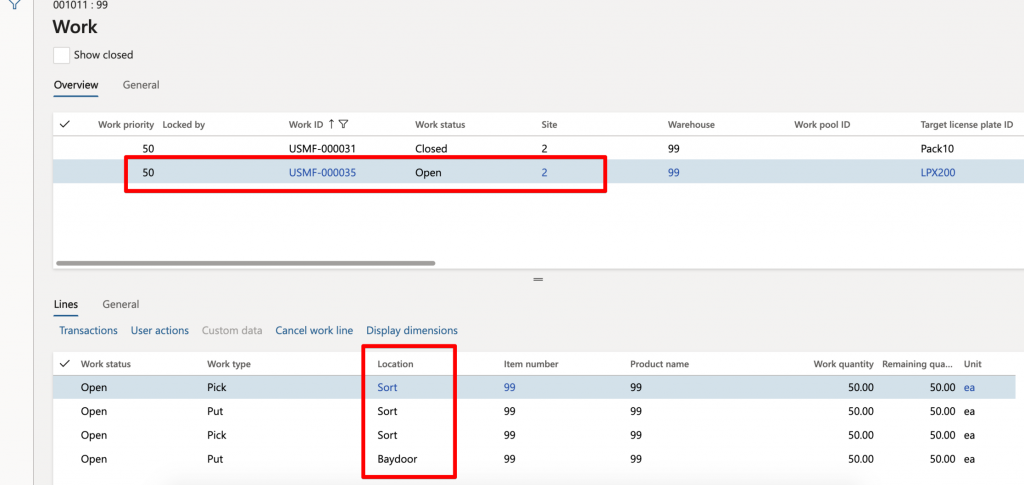
I hope you’ve enjoyed this article.
Oleh Karnaukhov @DynamicsImpact