Description from the feature management:
Load building allows the system to automatically assign shipments to existing waves during wave execution, letting users create meaningful loads representing trucks without using the load planning workbench. The load building features allows users to create loads automatically based on user defined criteria. A load build template is created, which links to a specific wave template method, and controls what load (existing or new) load lines being waved will be added to. Users can also choose whether to evaluate the volumetric restriction of the load template, or if volumetric/weight maximums should not be considered and only other criteria.
This blog post will cover Wave load building templates functionality in D365SCM. This article will go over the configuration of the system as well as a quick demonstration of the process.
On a personal note, I was a part of a few implementations where the customer requested similar functionality. In one case, the customer wanted automatically to build loads depending on the HUB the shipment was going to. For example, if the package is going to China, it has to go through the Honk Kong shipment hub. Work grouping and shipping document generation would also be done on the load level; having the process in place will save a significant amount of time for the user.
Previously, the system could only automatically group multiple shipments of the same customer to one load. You could’ve used a workaround and operate on the wave level for the work grouping. A workaround would consist of multiple wave templates by mode of delivery. Option, assign to open wave is set to yes. This way, the user can process the wave and work all at once.
Configuration
1. Enable new feature via feature management workspace.
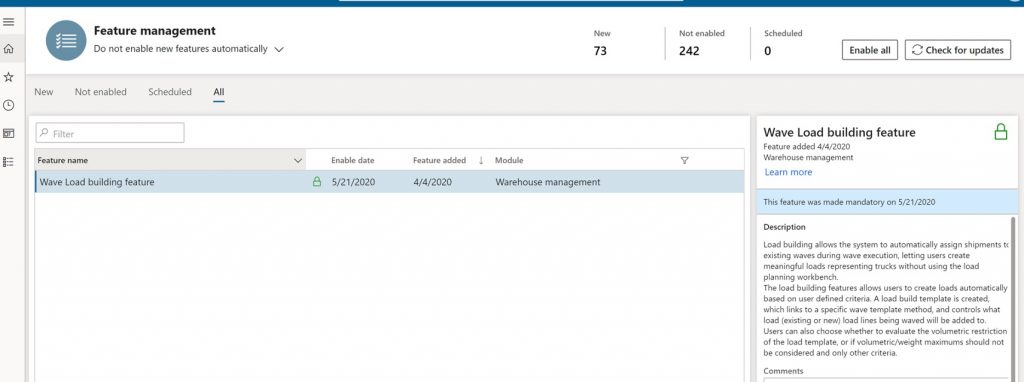
2. Create Wave load building template.
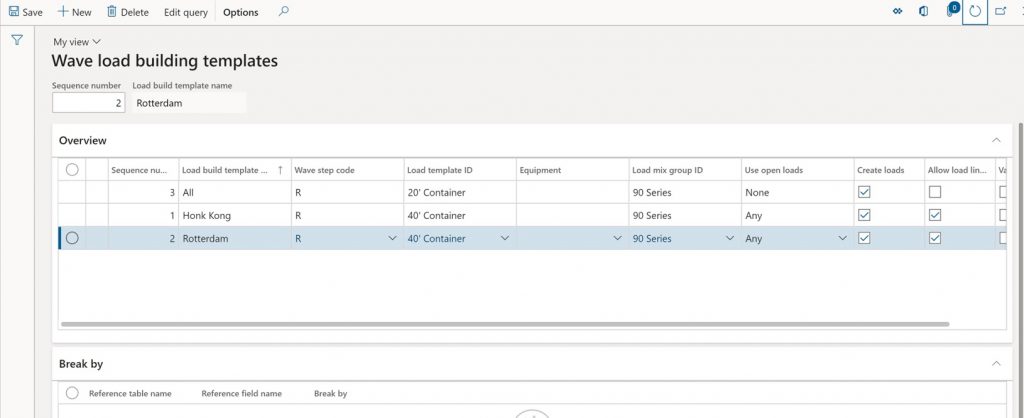
· Specify the Wave step code. This code will be linked to a new Wave processing method later on. Note that only Wave step code can be connected to the Wave template. In our configuration, anything that goes via Ocean will be assigned to an open load of the same criteria.
· Use open load option is checked to Any, this will assign shipment to open load with the same criteria.
· The user can also specify breaking point for the load, by setting up sorting in the Edit query form. In this example, if the delivery term is different per shipment, the system will create a new load per delivery term.
· In our example, you can see that there is a line to catch All shipments, regardless of the criteria. It is mandatory that the system finds one matching building line. If the system fails to find a matching load building template line, the wave does not get posted (no error message is giving to the user, work creation history log will be empty). It would be nice to see the system logging these types of errors via the work creation history log form.
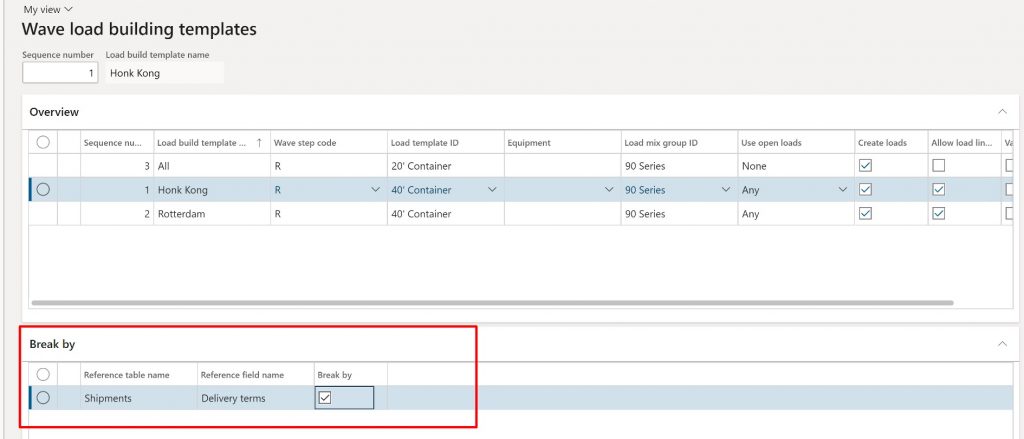
· In this example, Ocean criteria is defined by Carrier service on the shipment.
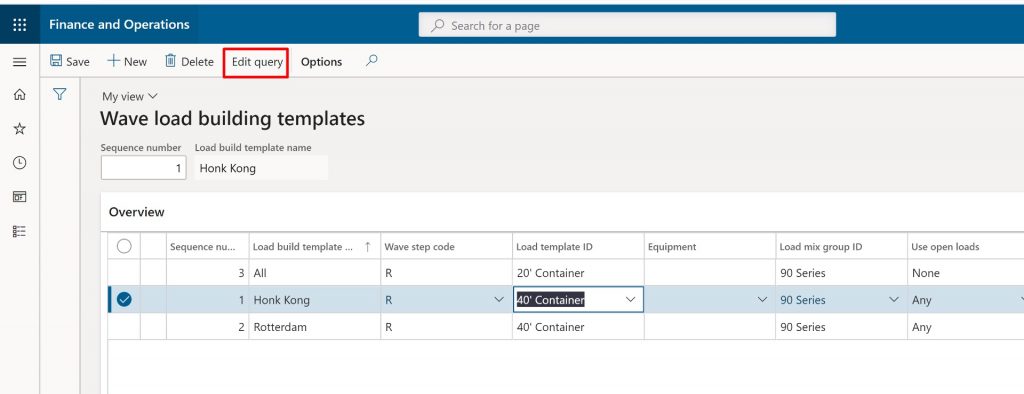
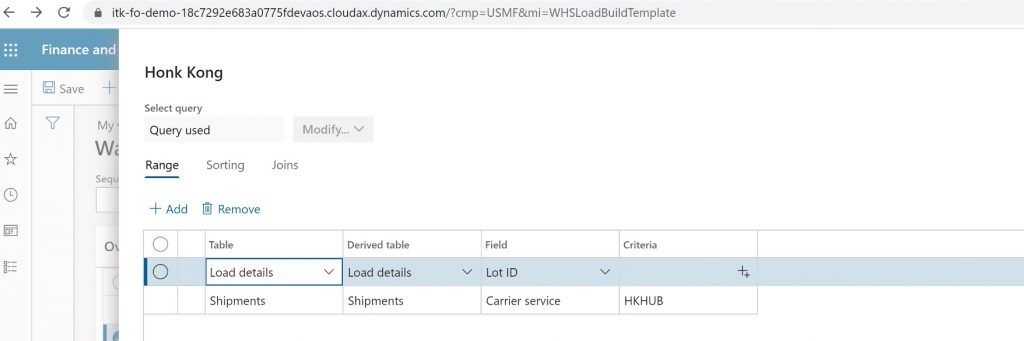
· The user can also create an item-specific rule by using Load mix group ID. Items are defined on the item group plus item filter code level. The following Load actions can be defined: Load build action Action to take for the constraint. Warn will log a warning in the wave execution log and allowing building to continue. Restrict will prevent the line from being added to the load.
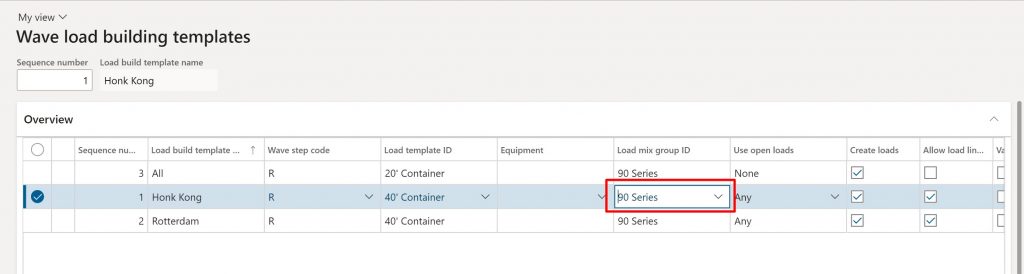
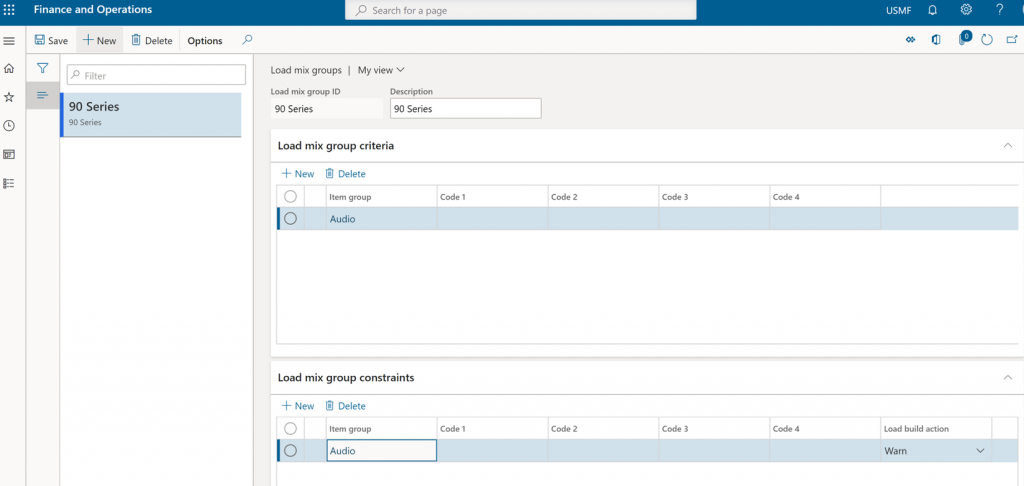
3. Navigate to Wave process methods form and click the Regenerate methods button, this will enable BuildLoads method. By default, this method is disabled.
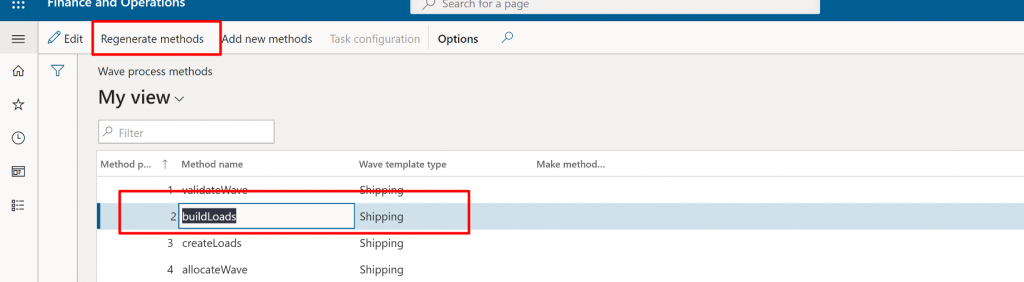
4. Open Wave template form and add new Wave processing method. Specify Wave step code. Wave step code will define/group all Load building rules specified in the Wave load building template with the wave step code R.
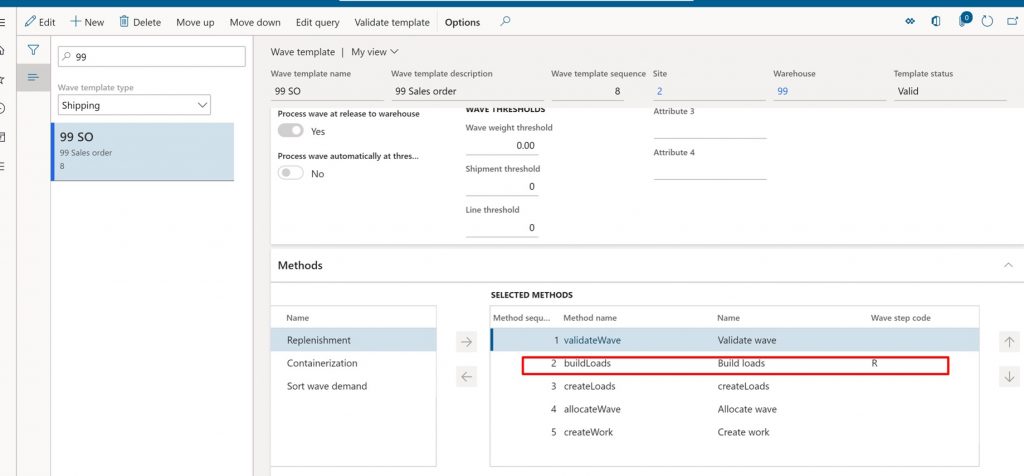
Demonstration
In this demonstration, we are going to release two sales that have the same Carrier service. The two orders will be consolidated into one load based on their HUB destination.
1. Both customers US-003 and US-004 have the same mode of delivery.
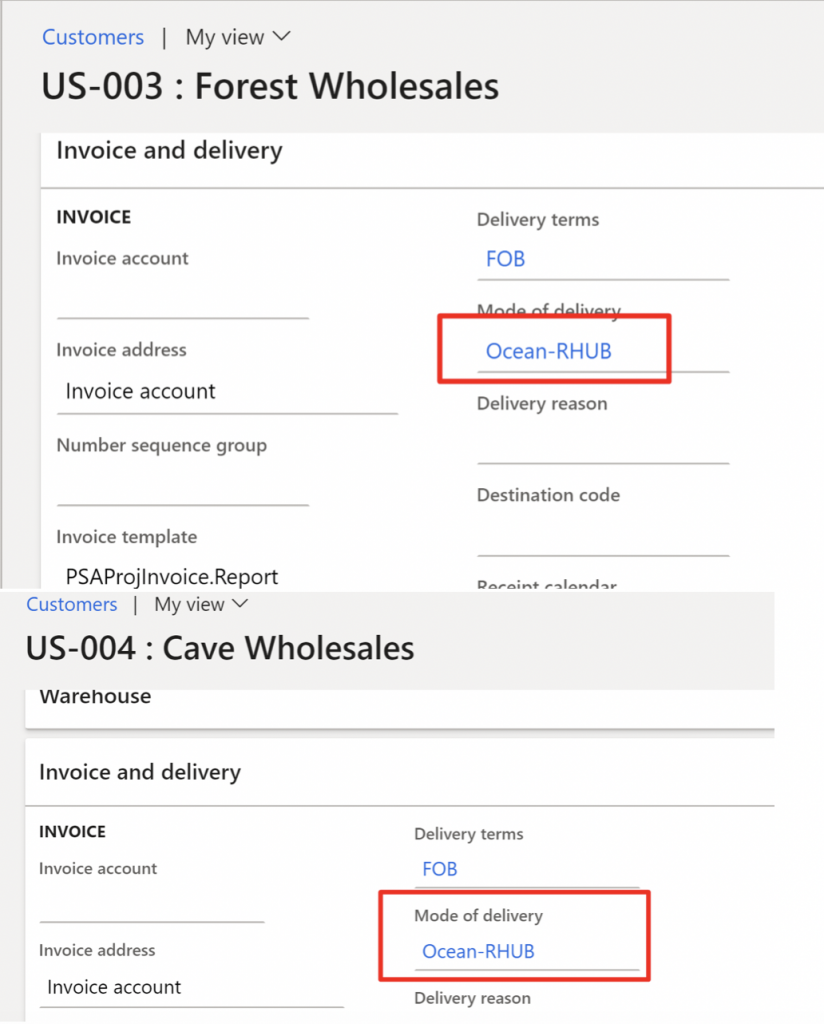
2. Release to warehouse sales order line for the US-003 customer. You will see the system created one load with Load template defined in the Wave load building template.
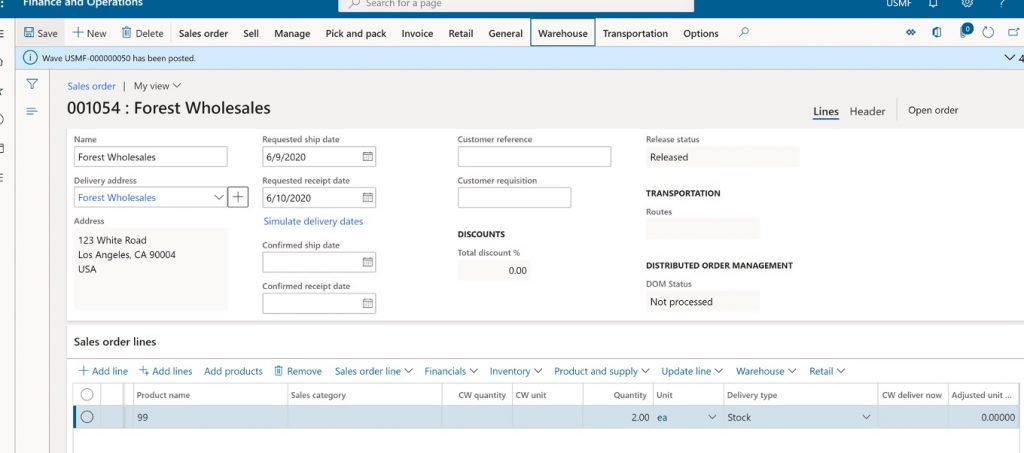
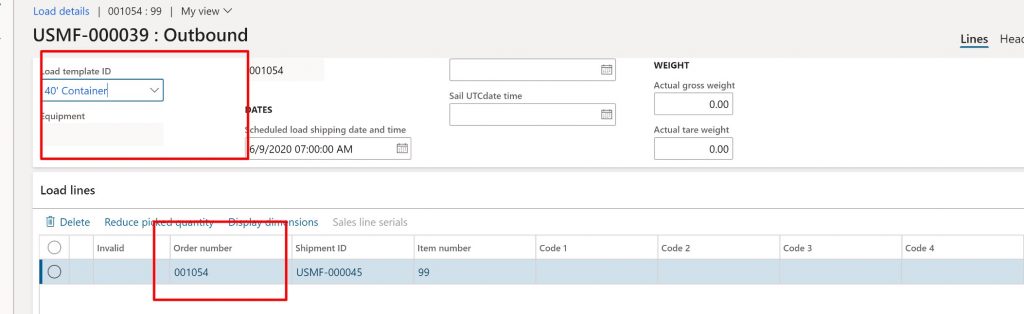
3. Release to warehouse sales order line for the US-004 customer. The system consolidated shipment into one already existing load.
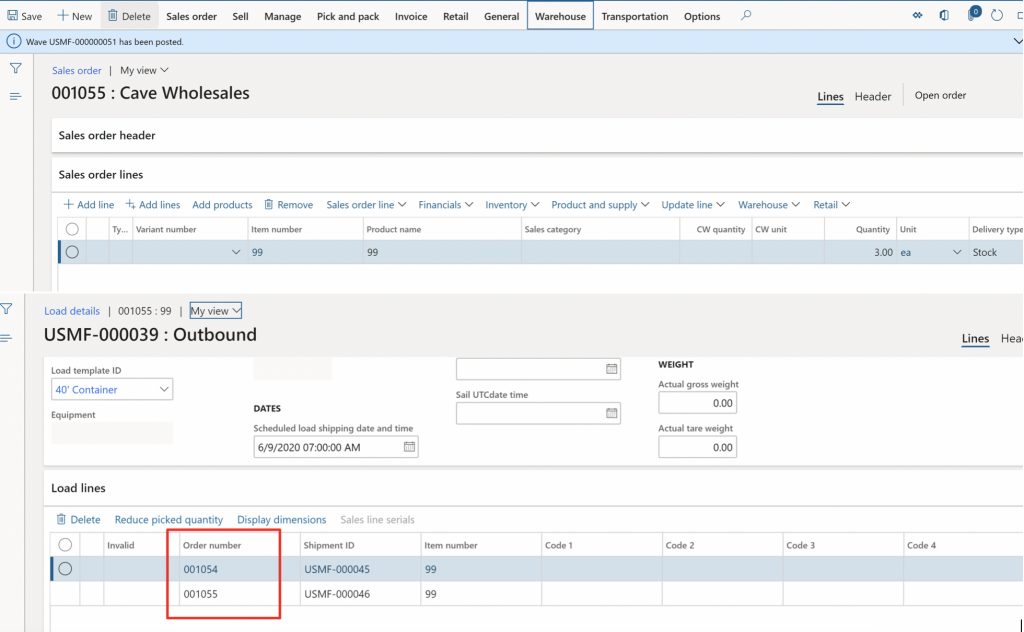
You can create more complex rules by using available Sorting/Breaking, Item specific rules in the Wave load building template.
I hope you’ve enjoyed reading this article.
Oleh Karnaukhov @DynamicsImpact
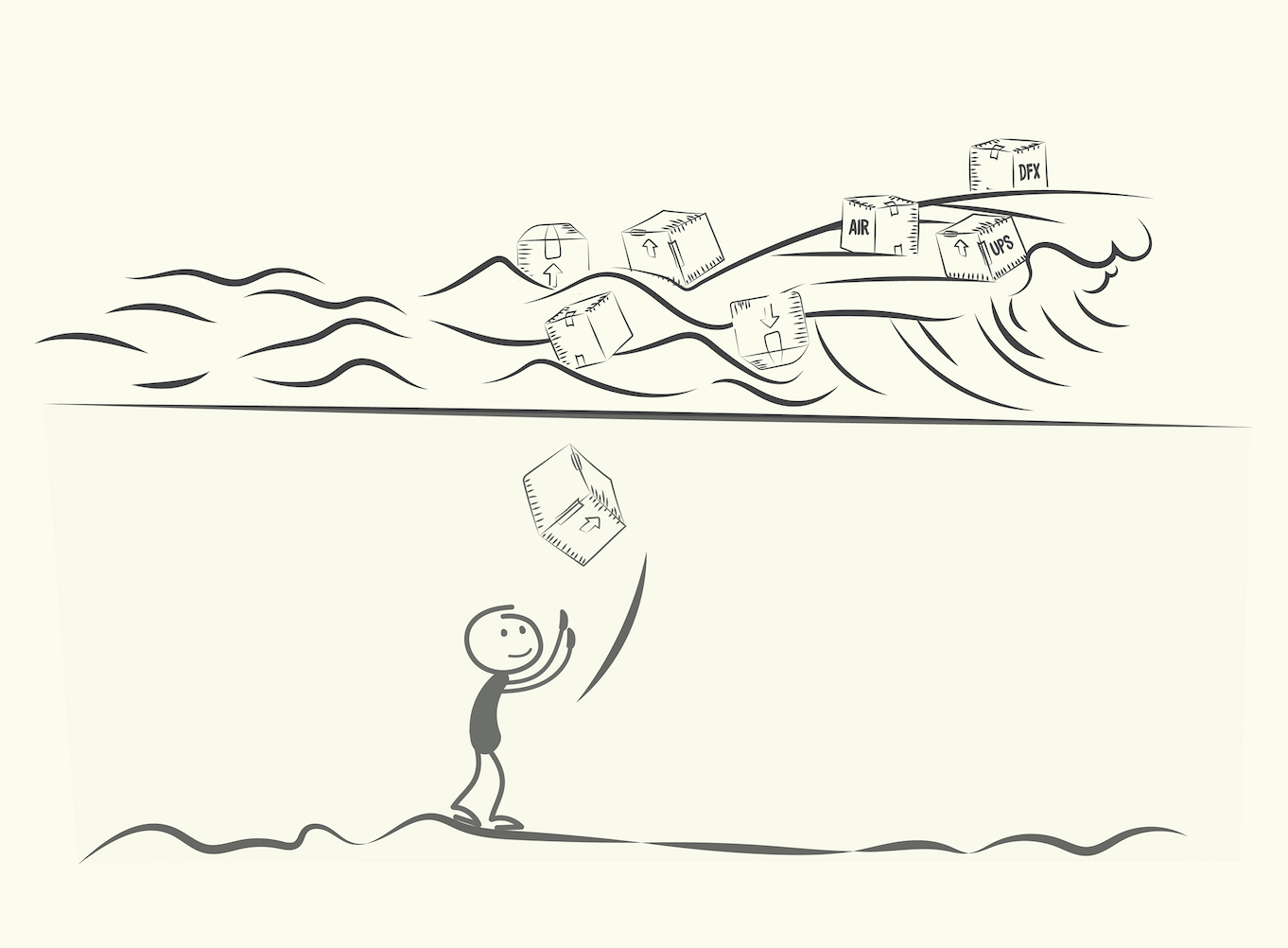
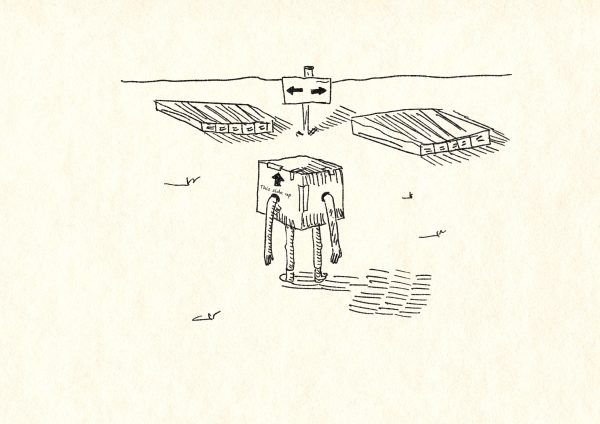
One Comment
Good article!